AirPods, with their long-lasting battery life, can easily outperform your other gadgets. It can be useful when working out or traveling as it eliminates the need for wires. However, airpod isn’t always you may notice a muffled sound on your AirPods
Your AirPods may also sound muffled when there’s an interference with the Bluetooth connection. It can also happen if your device’s software is not up to date with the most recent version.
So, we have gathered various probable causes that make your AirPods sound muffled. Likely, we will also explain different methods to fix the issue and help you get a clear and quality sound on your AirPods.
Why Does My AirPods Sound Muffled?
Your AirPods can muffled by various reasons. You can check out the list below to know the probable causes:
- There may be debris or dirt collected in your AirPods.
- Weak Bluetooth connection
- Outdated device software
- Contradicting 8-16kHz and AAC codec
- Damaged AirPods
- Interference with another Bluetooth connection
- Outdated Bluetooth adapter driver
How to Fix When AirPods Sounds Muffled?
When your AirPods sound muffled, the first thing you can try is to charge the AirPods. Let it charge for around 25-30 minutes and check again.
Another option is to clean both the AirPods and its charging case.
You can also unpair other Bluetooth gadgets from your device. Also, restarting the Bluetooth connection can help.
To help you solve your issue of AirPods sounding muffled, here is the list of other comprehensive fixes you can try.
Charge the AirPods

You will get a muffled sound if your AirPods don’t have enough charge left. To cancel the probability of the low battery on AirPods, you can put both the AirPods inside the charging case and let it charge for about 25-30 minutes.
Once you charge the AirPods for the timeframe mentioned above, you can reconnect the AirPods and check the sound. You can move to other fixes if you still get the muffled sound from your AirPods.
Clean the AirPods and the Charging Case

When debris, earwax, or other forms of dirt is collected in the speaker of the AirPods, it can disrupt the audio output. Likewise, a dirty charging case can also cause the AirPods to collect debris.
So, cleaning the AirPods and the charging case is necessary to get optimum sound quality.
- To clean the outer surface of the AirPods, you can use a microfibre or a lint-free cloth.
- To clean the Speaker ports, use a soft-bristled brush, or a microfiber cloth.
Likely, you can clean the charging case using a microfiber cloth or a cotton swab. To clean the tight corners inside the case, use an anti-static brush.
You can also check our comprehensive guide on how to clean your AirPods.
Restart the Bluetooth Connection
It can also happen that your Bluetooth is having connectivity issues resulting in muffled sound on your AirPods. In such a case, restarting the Bluetooth on your device can be the charm you need to get rid of the muffled sound.
You can perform the steps below to restart your Bluetooth connection based on your devices.
On iPhone
- Go to Settings.
- Tap Bluetooth.
- Turn off the Bluetooth.
- After some time, switch the Bluetooth back On.

On Android:
- Open Settings.
- Choose the Bluetooth option.
- Toggle off Bluetooth.
- Wait for a while and turn it back on.

Note: You may need to select ‘Connected devices’ or other options to access Bluetooth settings based on your Android device.
On Mac
- Select the Apple icon.
- Click on System Preferences.
- Select Bluetooth.
- Now, select Turn Bluetooth Off.
- Wait for some time and click on the Turn Bluetooth On option.

On Windows
- Open Settings by pressing the Windows + I keys on the keyboard.
- Select Devices.
- Turn off the Bluetooth button.
- Wait for around 10 seconds and turn on the Bluetooth.

Unpair Other Nearby Bluetooth Devices
Many devices, such as printers and speakers, come with Bluetooth accessibility. And your phone or PC may be connected with other Bluetooth gadgets or devices, causing an interruption in the connection.
It results in muffled sound on your AirPods. So, you may consider unpairing your device with other nearby Bluetooth devices.
On iOS and Android
- Choose Settings.
- Select the Bluetooth option.
- Select the Bluetooth device and tap the More information button (i) under the My Devices section.
- Select Forget This Device.
- Next, tap Forget Device to confirm the choice.
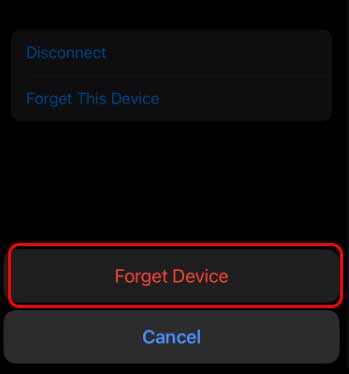
- If other devices are connected to your iOS device, repeat these steps.
Note: For Android devices, select Unpair on Step 6.
On Mac
- Go to Bluetooth Settings.
- Hover to the device name and press Right-click.
- Now, choose the Remove option.
- Again, select the Remove option.
On Windows
- Launch the Bluetooth Settings.
- Move the cursor to the device name and click it.
- Next, choose Remove device.

- Click Yes to confirm.
Turn Off Equalizer Settings
For iOS users, turning off the Equalizer settings can also be a probable solution. You can try the steps below to resolve the problem of muffled sound on your AirPods.
- Open Settings.
- Then, scroll and choose the Music option.
- Now, tap EQ under the Audio heading.
- Select Off to turn off the Equalizer settings. A Blue tick mark will appear next to Off.

Reset the AirPods

The muffeling sound could be due to a Bluetooth connectivity issue. In this case, resetting the AirPods can be the ideal option.
Here’s how you can reset your AirPods:
- First, place both your AirPods inside the charging case and close it.
- Next, open the case lid after 30 seconds.
- On your device, you need to Remove the AirPods from the list of connected devices.
- Now, check for the Setup button at the back of charging case. Press until it flashes white light.
- To Reconnect, open the lid case with both AirPods inside the case. Bring it close to your device and follow the message on the screen.
Update the Device Software
To run AirPods seamlessly on your device, you need to have the latest software version. If your device is not up-to-date, it may run into bugs and technical glitches. So, we recommend keeping your device updated with the latest software.
On iPhone
- First, you need to select Settings.
- Then, choose General.
- After this, select the Software Update option.
- Now, select Download and Install.

- Finally, type your device Passcode and press Install Now.
On Android
- First, go to Settings.
- Navigate and choose System.
- Select System update. On some Android devices, you may see System updates on the Settings panel.
- Next, press Check for update.

- Now, follow the on-screen message.
On Mac
- Select the Apple menu icon.
- Next, you need to select the System Preferences option.
- Then, click Software Update.
- Choose either of the options: Update Now or Upgrade Now.
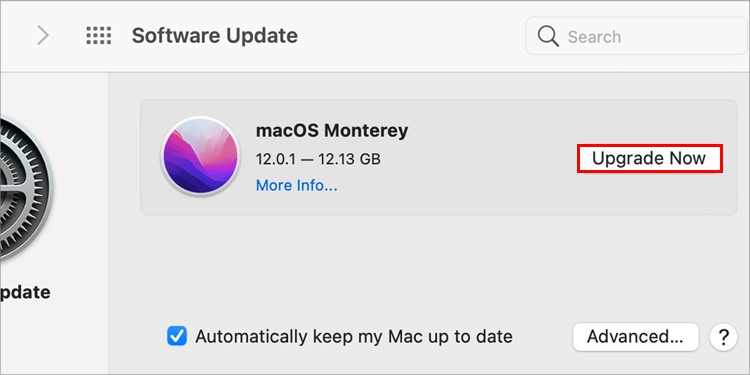
On Windows
- Press the Windows logo key on your keyboard and then click the Gear icon.
- From the Settings menu, choose Update & Security.
- Select the Check for updates option under the Windows Update section.
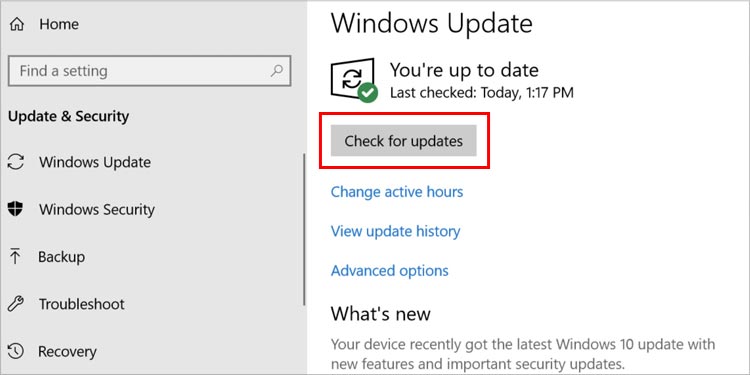
- The system checks for the available update and will start the download automatically if it is available.
- Once the system finishes the update, you need to Restart your computer.
How to Fix When AirPods Sounds Muffled on Mac?
AirPods use AAC (Advanced Audio Coding) codec, while Apple uses an 8-16 kHz Synchronous Connection Oriented (SCO) code in Mac. The contradiction in the Bluetooth bandwidth causes the problem of muffled sound in Mac while connecting to AirPods.
So, to resolve the issues of multiple output channels, you can try switching the microphone to Mac’s in-built microphone system.
Below are the steps to change the microphone to an in-built system on Mac:
- First, click on the Apple icon.
- Now, you need to select System Preferences.
- Then, select Sound.
- After this, choose Input.
- A section with a list of options will display under ‘Select a device for sound input’
- Select Microphone aligned to Built-in under the Type section.
How to Fix When AirPods Sounds Muffled on Windows?
Apart from all the fixes mentioned above, below are some more fixes you can try on Windows.
Update the Bluetooth Driver
It’s important to know that an outdated Bluetooth adapter driver can hamper the connectivity of the PC. It also impacts the overall sound quality you get on AirPods. It can result in muffled sounds.
To be clear of the trouble, you can update the Bluetooth driver by following the steps below:
- Press Windows + X keys together to open the Quick Link menu.
- Select the Device Manager option.
- Next, click the (>) arrow next to Bluetooth.
- Now right-click the Bluetooth adapter and choose Update driver.

- Then, select the Search automatically for drivers option. Follow the on-screen instructions and choose Close.
- Make sure to Restart your computer after you install the Bluetooth driver.
Turn Off the Handsfree Telephony Service
The handsfree telephony service on your PC can also cause an audio issue when your AirPods is connected. It will lead to cause the AirPods producing muffled sound.
So, to get rid of this situation, you can turn off the Handsfree Telephony service. You can try these steps below:
- Press the Windows logo + R keys to open the Run program and then type Control and hit the Enter key.
- It will open the Control Panel.
- Now, select View devices and printers beneath the Hardware and Sound option.
- Under Devices, right-click on your AirPods.
- Choose the Properties option.
- The Properties window will display.
- Next, click on the Services on the top panel.
- Uncheck the Handsfree Telephony option.
- Now, you need to select Apply and then click OK.

Switch On the Headphones Mode for AirPods
With AirPods connected to your PC, the sound quality can contradict when the computer uses its speakers for audio output. So you need to switch to the stereo mode to get the high-quality sound out of your AirPods.
- Connect your AirPods to the computer.
- Next, click the Speaker icon on the taskbar.
- Now click the upward arrow (^).
- A list will appear. Select the Headphones (AirPods Stereo) option.

Visit the Official Apple Store
Even after trying all the mentioned fixes, if you still get the muffled sound on your AirPods, it’s time to get professional help. The problem is likely to be in the hardware of the AirPods. So, we recommend taking your AirPods to the nearby Official Apple Store.
"sound" - Google News
July 23, 2022 at 09:56PM
https://ift.tt/yYpnVGs
Airpods Sound Muffled - Why & How To Fix It? - Tech News Today
"sound" - Google News
https://ift.tt/62W9jvt
Shoes Man Tutorial
Pos News Update
Meme Update
Korean Entertainment News
Japan News Update

No comments:
Post a Comment